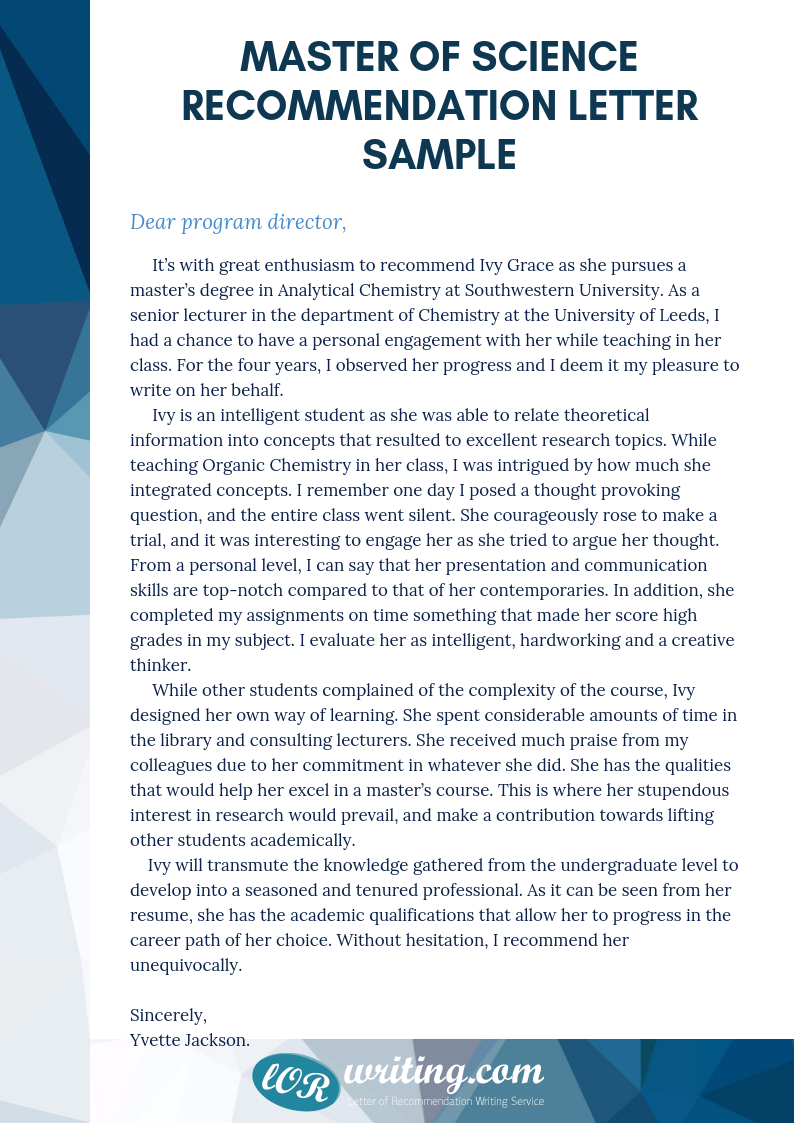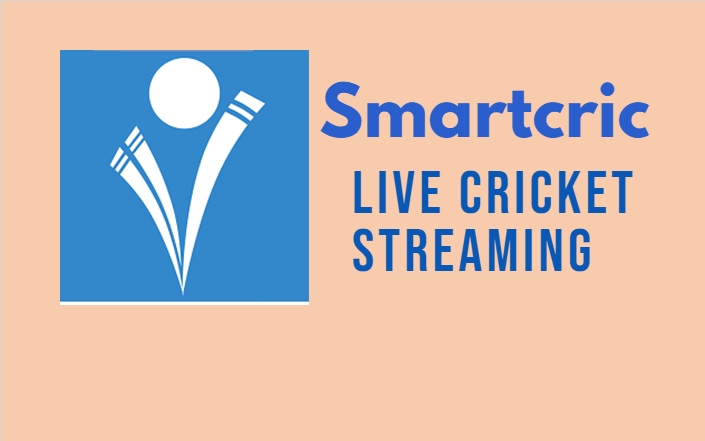How to Install Kodi 18.9 or 19.1 on Firestick & Android Devices In 2 Minutes!

Kodi is a media center application you can install on any android device such as your Amazon Fire TV Stick, Nvidia Shield, Android Boxes & Android smart phones. The Kodi application is amazing because it allows you to connect Addons and Builds that allow you to access movies, tv shows, live tv and live sports.
Once you install the Kodi App onto your device with the simple step-by-step guide below you can then install the best Kodi Addons and Builds to watch live sports, live tv, movies or tv shows.
Lets begin the simple install process that will take less than 2 minutes to do. The process is the same for all android devices. I will show you how to do this on the Amazon Fire Stick below (once you install Downloader on any Android device the process is exactly the same). Easy screenshot tutorial below. So grab your Fire Stick remote and follow-along!
Table of Contents
Turn on ADB Debugging & Apps from Unknown Sources
Step 1: Go to the Home Screen on your Fire TV Stick by clicking the Home Button on your Fire TV Stick Remote


Step 2: Go to Settings on the Home Screen of your Fire TV Stick

Step 3: Select My Fire TV from the menu of options

Step 4: Select Developer Options

Step 5: Turn on ADB Debugging and Apps from Unknown Sources

Install Downloader
Step 1: Go back to the Home Screen on your Fire TV Stick by clicking the Home Button on your Fire TV Stick Remote


Step 2: Go to Find and then click on the Search button. Search for Downloader


Step 3: Select Downloader from the list of options and click Download. Now Downloader will install onto your firestick

Step 4: Click on Open to open the Downloader app

Step 5: Once the Downloader app opens, click Allow then click OK


Install IPVanish
When installing Kodi onto your device, you absolutely need to use a VPN.
A VPN will make you anonymous online by masking your IP address and encrypting your personal data.
You absolutely want to use a VPN with Kodi since it is an open-source software where developers of Addons or Builds can harvest your personal data and sell it.
Make sure to use a good VPN like IPVanish VPN which has a zero-log policy and the fastest connection for Fire Stick devices. They also have a 30 day money-back-guarantee so you can use it on your firestick risk-free.
Please stay away from free VPNs since they will harvest your personal data and sell it. They are free for a reason!!!
IPVanish VPN can also be installed from the official Amazon App Store by searching for it from the Home Screen of your firestick.
Step 1: Go to the URL area in Downloader and type in Tobedeal.com/ipv then click Go


Step 2: When prompted, click Install. Now IPVanish VPN will install onto your firestick


Install Kodi 18.9 or 19.1
Now that we have IPVanish VPN installed, we are going to install Kodi.
Kodi is a media center application you can install on any android device such as the Amazon Fire TV Stick.
The Kodi application is amazing because it allows you to connect the best Kodi Addons that allow you to access movies, tv shows, live tv and live sports.
We recommend you install Kodi 19 for the best experience since it is the most recent version of Kodi with the best Kodi Addons moving towards this version.
Kodi 18.9 works well but the addons are slowly being phased out with plenty of great Kodi Addons already moving over to Kodi 19.
The Tobedeal.com/kodistable download link will always point to the latest stable Kodi version.
How to Install Kodi 19.1
Step 1: Go to the URL area in Downloader and type in Tobedeal.com/kodistable then click Go


Step 2: When prompted, click on Install. Now Kodi 19.1 will install onto your firestick


How to Install Kodi 18.9
Step 1: Go to the URL area in Downloader and type in Tobedeal.com/kodi189 then click Go


Step 2: When prompted, click on Install. Now Kodi 18.9 will install onto your firestick


Setup IPVanish VPN Before Using Kodi
Now that we have Kodi installed always make sure to have the VPN running in the background to protect yourself.
This is a very important step to do before loading any Addons or Builds onto Kodi.
IPVanish has a zero-log policy and the fastest connections for firestick so you can stream all your favorite content with no buffering.
They also have a 30-day money-back guarantee so that you can try it on your firestick risk-free on unlimited devices.
Step 1: Create your Username & Password for IPVanish VPN.
Step 2: You will receive an activation link to your email address to activate your account. Make sure to click the activation link to activate your account!
Step 3: Go to the IPVanish VPN app on your Fire TV Stick, then enter your username and password, then select Login

Step 4: Once you login it IPVanish VPN, go up to the gear icon in the top right-hand corner and click on it

Step 5: Make sure that Start IPVanish is checked to On

Step 6: Make sure that Startup Connection Action is set to Connect to Fastest Server


Step 7: Make sure that Scramble is checked to On

Step 8: Make sure that Country is set to United States for the best streaming experience


Step 9: Click Connect then click OK to connect to the VPN server



You are now connected to the IPVanish VPN server.
This means your IP Address & location is now changed to the IPVanish zero-log server.
This means whatever you stream now will be completely anonymous with no trace back to you.
Additionally, your personal data is now encrypted from the developers of these third-party Kodi Addons & Kodi Builds.
Installing Official Kodi Addons
Now that we are all set up with Kodi & IPVanish VPN, lets load the best official Addons onto Kodi.
These Kodi Addons are completely legal and included in the official built-in Kodi Addon repository.
Step 1: Click on Add-Ons on the left hand side from the Home Screen of Kodi

Step 2: Select Install from repository

Step 3: Select Video add-ons

Step 4: Select the Addon you would like to install from the Official Kodi Addons List

Step 5: Select Install

Step 6: Select Ok

You can do this for as many Kodi Addons on the list as you would like.

Please stay away from illegal third-party addons & builds since they most likely contain copyrighted content. Avoid third-party apps like Cinema HD, Mobdro or Terrarium since they host copyrighted content.
Stay within the Official Kodi Addon Repository to ensure you dont have exposure to malware, viruses and copyrighted content.
Once you install the best streaming services into Kodi you have access to all of your addons right in the Kodi application
Best Legal Kodi 19 Addons
Here is the recommended best legal Kodi Addons you can install directly from the Official Kodi Addon Repository of Kodi 19 (Matrix).
Feel free to install the Addons that get you the content you are looking for. The following are ranked in order starting with the best.
Top 5 Best Free Movie Addons
- Crackle
- Pluto TV
- Freeform
- Plex
- Popcornflix
Top 5 Best Free Live TV Addons
- Pluto TV
- BBC iPlayer (iPlayer WWW)
- Plex
- NewsOn
- PBS Kids
Top 5 Best Free Live Sports Addons
- BBC iPlayer (iPlayer WWW)
- Pluto TV
- Red Bull TV
- NBC Sports Live Extra
- MLB.TV
Top 5 Best Free Video Addons
- YouTube
- Twitch
- Ted Talks
- World Star Hip Hop
- LiveLeak
Top 5 Best Free Music, Radio & Podcast Addons
- SoundCloud
- RSS Podcasts
- SHOUTcast
- MixCloud
- Radio
How to Install Kodi on Fire TV Stick (Shortened List)
Follow the steps below to install Kodi on your firestick:
- Go to Settings > My Fire TV > Developer Options
- Toggle On Apps from unknown sources
- Search for the app Downloader from the home screen
- Download and install the Downloader application
- Typ